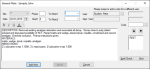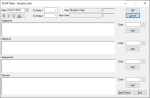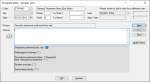|
Clinical notes are used in the EHR module to record information about patients.
 Types of Clinical Notes Types of Clinical Notes
There are three types of clinical notes available for use in the EHR:
- General Note: The most basic and flexible clinical note. You can enter the contents manually or select a note code to insert pre-defined text.
- SOAP Note: A highly structured note that contains four distinct areas to enter information: Subjective, Objective, Assessment, and Planned.
Each note area may be completed as a general note, allowing you to enter the contents manually or select a note code to insert pre-defined text.
- Template Note: A pre-defined template that contains one or more tags, which behave similarly to completing a form. You can input specific information that is embedded into the form.
This allows you to have a highly formatted note structure with minimal manual entry.
Depending on your institution’s configuration, axiUm may require you to enter a note for every appointment, warn you if a note is missing, and prevent you from continuing until the note is added.
Notes may be associated with a patient record, a specific treatment, or a specific tooth.
Additionally, notes may be configured to auto-generate and attach to a patient’s record.
Example: When a lab order is sent/received, a note is assigned to the patient’s record.
 Enter General Notes Enter General Notes
- Open the General Note window using a method outlined above.
- Complete the fields as necessary.
| Site
|
If applicable, select the Site the note applies to.
Note: If adding a tooth-specific note, this field is auto-populated.
|
| Date
|
This defaults to the current date.
If you have access, you can change the date as necessary.
|
| Phase / Seq#
|
If entering a treatment-specific note, these are auto-populated with the Phase and Seq# from the treatment record.
|
| Tx/Note1, Tx/Note2
|
These are custom fields. If configured by your institution, they display with the specified name.
Enter the appropriate information or select from the drop-down list.
|
| User
|
This defaults to the logged-in user. If you have access, you can change the user as necessary. |
| Appr. User
|
This displays the approval user.
- If you do not require approval, your information displays.
- If you require approval, this field is blank until your note is approved.
|
- Enter the note’s content using one of the following:
-
Manually enter the contents in the main text field.
-
Click the Code ellipsis to select a pre-defined note code(s).
The note code contents display in the main text field.
Note: If text is already in the main text field, the pre-defined text is inserted at the cursor’s location.
-
Format the note as necessary.
| Bold | Select a portion of text and click the Bold ( ) icon. ) icon. Tip: You can also press Ctrl + B to bold the text. Example: The selected text is bolded. | | Italics | Select a portion of text and click the Italics ( ) icon. ) icon. Tip: You can also press Ctrl + I to italicize the text. Example: The selected text is italicized. | | Underline | Select a portion of text and click the Underline ( ) icon. ) icon. Tip: You can also press Ctrl + U to underline the text. Example: The selected text is underlined. | | Color | Select a portion of text, click the Color ( ) icon, and select a color from the drop-down arrow. ) icon, and select a color from the drop-down arrow. Example: The selected text displays in color. |
-
Click Add New to save the note.
Note: If configured, the Check Spelling window displays, allowing you to confirm/correct spelling in the note.
-
If necessary, obtain approval.
 Enter SOAP Notes Enter SOAP Notes
Note: SOAP stands for Subjective, Objective, Assessment, and Planned.
- Open the SOAP Note window using a method outlined above.
- Complete the fields as necessary.
| Date
|
This defaults to the current date.
If you have access, you can change the date as necessary.
|
| Tx/Note1, Tx/Note2
|
These are custom fields. If configured by your institution, they display with the specified name.
Enter the appropriate information or select from the drop-down list.
|
| User
|
This defaults to the logged-in user. If you have access, you can change the user as necessary. |
| Appr. User
|
This displays the approval user.
- If you do not require approval, your information displays.
- If you require approval, this field is blank until your note is approved.
|
- Enter the note’s content using one of the following:
-
Manually enter the contents in each area.
-
Click the Code ellipsis to select a pre-defined note code(s).
The note code contents display in the corresponding area.
Note: If text is already in the area, the pre-defined text is inserted at the cursor’s location.
-
Format the note text as necessary.
| Bold | Select a portion of text and click the Bold ( ) icon. ) icon. Tip: You can also press Ctrl + B to bold the text. Example: The selected text is bolded. | | Italics | Select a portion of text and click the Italics ( ) icon. ) icon. Tip: You can also press Ctrl + I to italicize the text. Example: The selected text is italicized. | | Underline | Select a portion of text and click the Underline ( ) icon. ) icon. Tip: You can also press Ctrl + U to underline the text. Example: The selected text is underlined. | | Color | Select a portion of text, click the Color ( ) icon, and select a color from the drop-down arrow. ) icon, and select a color from the drop-down arrow. Example: The selected text displays in color. |
-
Click Add New to save the note.
Note: If configured, the Check Spelling window displays, allowing you to confirm/correct spelling in the note.
-
If necessary, obtain approval.
 Enter Template Notes Enter Template Notes
- Open the Template Note window using a method outlined above.
- Complete the fields as necessary.
| Code
|
Enter the template code for this note.
This is used to display the framework for the note and prompts you to enter information.
|
| Site
|
If applicable, select the Site the note applies to.
Note: If you are adding a tooth-specific note, this field is auto-populated.
|
| Date
|
This defaults to the current date.
If you have access, you can change the date as necessary.
|
| Phase / Seq#
|
If entering a treatment-specific note, these are auto-populated with the Phase and Seq# from the treatment record.
|
| Tx/Note1, Tx/Note2
|
These are custom fields. If configured by your institution, they display with the specified name.
Enter the appropriate information or select from the drop-down list.
|
| User
|
This defaults to the logged-in user. If you have access, you can change the user as necessary. |
| Appr. User
|
This displays the approval user.
- If you do not require approval, your information displays.
- If you require approval, this field is blank until your note is approved.
|
- Enter the note’s content:
-
Each prompt in the template will provide you space to enter the appropriate information in the Answer field.
-
Click Next and Previous to move through the prompts and enter the content of the note.
-
Click OK to save the note.
Note: If configured, the Check Spelling window displays, allowing you to confirm/correct spelling in the note.
-
If necessary, obtain approval.
|